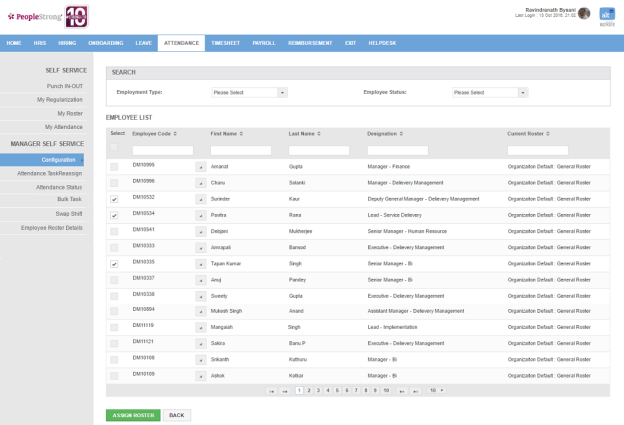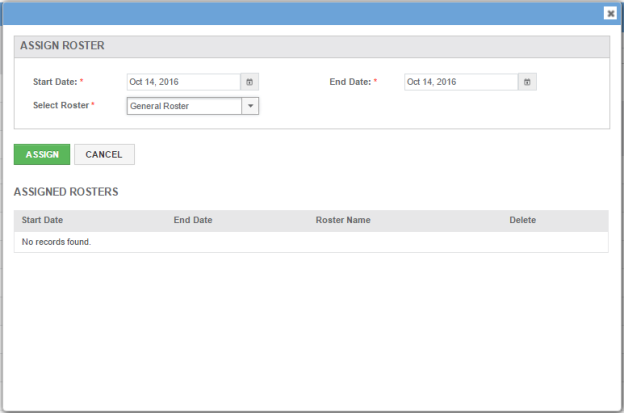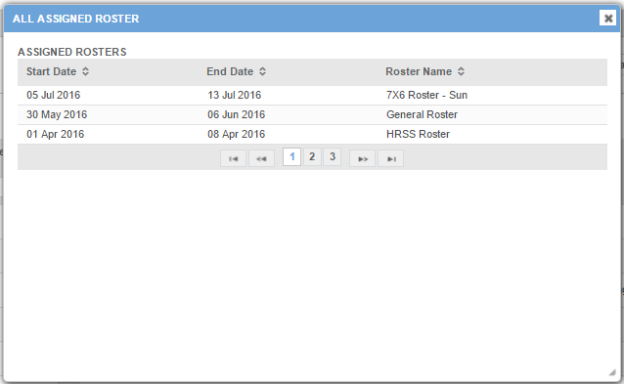Assign Roster by Employee page displays a list of employees along with the rosters assigned to them. You can filter the list on the basis of Employment Type, Employment Status, Employee Code, First Name, Last Name, Designation and Current Roster.
How to assign a roster to an employee?
1. Click wedge shaped icon on the top right of the page. Following drop down will be displayed.
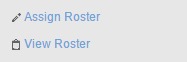
2. Select Assign Roster link. Following pop up will open.
Note: Roster can be assigned on a future date only and only active rosters will be listed under Assigned Rosters.
| Start Date | start date of roster. |
| End Date | end date of roster. |
| Select Roster | list of rosters. You can choose one. |
3. Enter the required details.
4. Click Assign button. A new roster will be assigned to the employee.
How to view back dated rosters?
1. Click wedged shaped icon. Following drop down will be displayed.
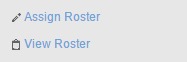
2. Select View Roster link. Following pop up will open.
How to bulk assign roster to employees?
1. Select the employees by checking the check boxes.
2. Click Assign Roster button.
3. Repeat steps 2 to 4 of How to assign a roster to an employee?